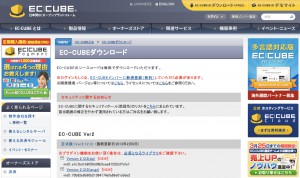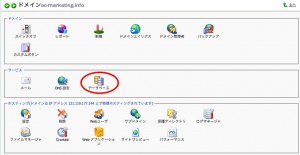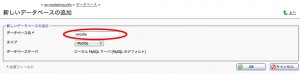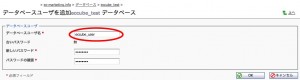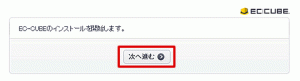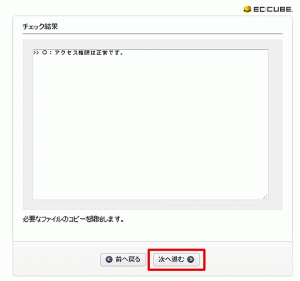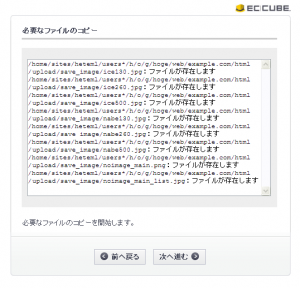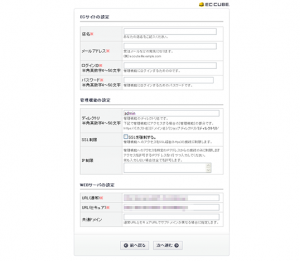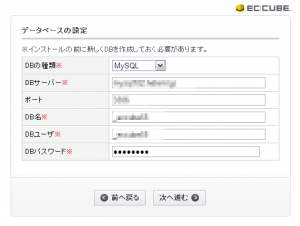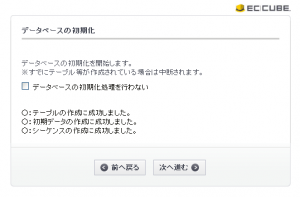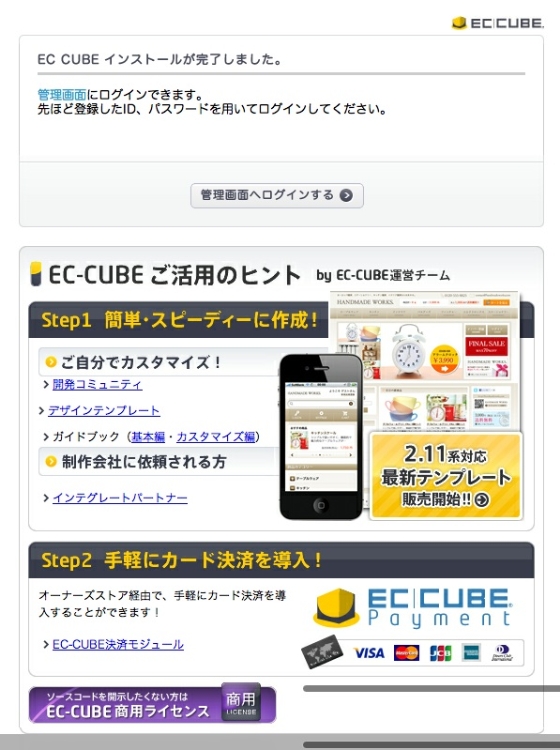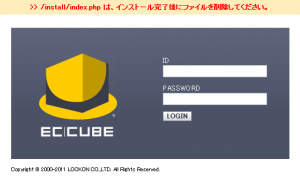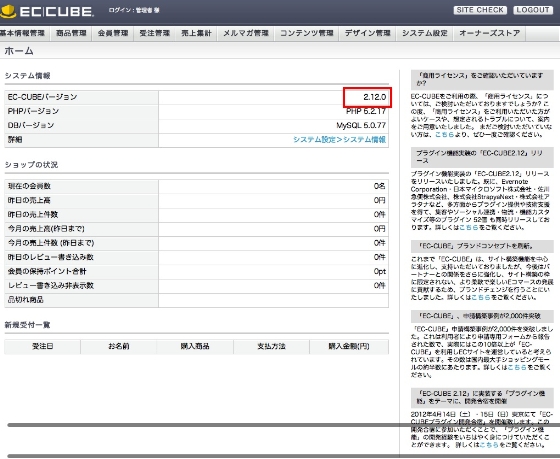the other day,How to install EC-CUBE2.11We introduced the following.
The new version 2.12 was released on May 31, 2012.
I would like to show you how to install this latest version.
To get straight to the point, there were basically no changes to the installation procedure.
First, as a change, to download the EC-CUBE sourceRegister as an EC-CUBE memberIt was necessary.
This is an explanation of Ver2.12.0.
Download EC-CUBE
First, go to the official website below:EC-CUBE MemberRegister and download the latest ZIP version. EC-CUBE official website After downloading, unzip the file. The folder name will be "eccube-2.12" with the version name after the hyphen, so if you leave it as just "eccube", it will be easier to use in the future.
EC-CUBE Upload
Next, upload the unzipped folder to the server. *Here, we are using a rental server for 100 yen per year during the campaign.Domain KingFTP software for MacTransmitI will explain using. Log in to the rental server using transmit. Upload it directly under the document root (httpdocs).
Change Permissions
Once the upload is complete, change the permissions. It's a little complicated, but it's easier to do it all at once. *Set group write permissions (757 or 777) to the following directory permissions. With transmit, you can right-click the file or folder in question, select "View Info," and make corrections in the section for changing access permissions. Other FTP clients often have similar items in the right-click menu.
/html/../data/cache/
/html/install/temp
/html/user_data
/html/upload
/data/class
/data/Smarty
/data/downloads
/data/upload/csv
/html/
/data/config
important point
Last described/data/configDon't forget to grant permissions to the directory.
No alert will be issued during installation, so you can ignore it, but later on you will not be able to access the admin screen due to an error like the one below.
http://xoops.ec-cube.net/modules/newbb/viewtopic.php?topic_id=10834&forum=2&post_id=51134
Creating a Database
Once you have uploaded the files and changed the attributes, you will need to create a database before installing. Domain King has a function that allows you to create a database from the control panel. (Most recent hosting servers seem to have this function.) Select the domain you want from the top of the control panel, and on the next page, click the database icon.
After selecting "Add new database", set the database name. Here, we will use "eccube_test" for ease of understanding. *If you enter "eccube", an error will occur as it has already been assigned on Domain King. For the database, select MySQL.
Finally, select "Add a new database user" and create a user to finish creating the database. The user name is arbitrary, but for ease of understanding, we named it "eccube_user".
Installing EC-CUBE
Now it's time to install. Open http://yourdomain/eccube/html/install/ in your browser. *Please change yourdomain to match the domain you uploaded. The installation start screen will appear, so click "Next".
If you have made the last permission changes you made when uploading EC-CUBE, you will see the message "Access permissions are correct" and can proceed to the next step. If an error occurs, please reconfigure according to the message.
Next, the necessary files will be generated automatically, so click Next here as well. If you get a message saying "Copy failed," the permission settings may be incorrect, so please check the permissions again.
Fill in the required fields in the site settings. Web server settings are generally inserted automatically, but please change them as necessary.
Next is the database settings. Here, enter the database name and database user name that you set in 3. Creating the database. The database type is MySQL. You can leave the DB server as 127.0.0.1. This means that it is on the same server as localhost. *Sakura Internet's rental servers, for example, seem to have separate domains.
The database will be initialized. Do not check this box and click "Next".
If the initialization is successful, the following screen will appear, so proceed to the next step.
Finally, you can optionally send debug information.
The completion screen has changed.
Finally, delete the installation file "/install/index.php".
I see that 2.12 is installed properly.
A major feature is the provision of plugins.
I'm curious about how easy this is to use, so I'll write about it again later.